Upgrading from iDEN/GRID i418/i465/i375
Are you a GRID's iDEN or Motorola user? Do you use i418/i465/i375?
I believe we have all heard news that iDEN walkie talkies will be phased out eventually. What does that mean for you? You will have to prepare to switch your communication systems because your company’s operations will be heavily impacted without ready communication devices
We have heard that most users are used to i418/i365/i375 devices because it is small and simple to use. Users could call a recipient quickly just by pressing a number on their device and pressing the PTT button. The Devices are also loud although the durability could be improved. A frequent problem is the PTT button.
Specifications of iDEN devices:
Motorola i418 on GRID iDEN
Device dimensions: 4.61 x 2.01 x 0.51 inches (117 x 51 x 13 mm)
Weight: 86.0 g
Motorola i365 on GRID iDEN
Device dimensions: 5.30 x 2.10 x 1.20 inches (135 x 53 x 30 mm)
Weight: 190.0 g
Motorola i375 on GRID iDEN
Device dimensions: 52mm x 146.5mm x 28.8mm
Weight: 180g
We hear you and thus, we are recommending our Handy 4G Walkie Talkie SW180 as a direct upgrade.

SW180 is similar to iDen devices and you will be able to enjoy the numeric keypad, PTT button and loud speaker. You can talk directly to recipients with just the press of a few buttons.
1. Getting into PTT mode/Unlocking the Phone
Quick Press the PTT button. This will unlock the phone and show your previous PTT.
2. Changing the person to talk to
1) Next step is just to press the recipient number and PTT.
2) Pressing the '#' key will let you exit to VoicePing App home page from a conversation, or clear the search field in the App home page.
3) Then type in the Numeric ID of the person you wish to PTT.
4) Press the '*' key after you typed your recipient ID will let you enter the conversation.
5) VoicePing will read out the PTT Target for your confirmation.
6) Press and Hold the PTT button on the left to start talking.
You can refer to the video below on SW180 usage and how it is similar to the iDen devices:
You can also press STAR (*) 3 times consecutively to send a page alert to your recipient in an one to one conversation. This is to get the attention of your recipient in case they are not replying to your previous messages.
To enable the quick communication settings:
VoicePing Settings -> Screen On when -> Quick Press PTT button
After the function is ticked, when you quick press the PTT button, it will unlock the phone and show your previous PTT conversation in the VoicePing walkie talkie app.
VoicePing Settings -> Screen On when -> Receive message
After the function is ticked, whenever you have an incoming walkie talkie message, it will unlock your phone and show your current PTT conversation in VoicePing app.
Notice that all operations are done without using the touch screen at all after the settings setup so quick communication can be safely done even during driving.
Top 4 Reasons to upgrade to SW180
1) Similar usage and device advantages
The usage is similar to iDEN devices so users do not need much time to adapt to them.
There are key advantages for SW180 compared to iDen devices.
You can refer to the table below for your reference.
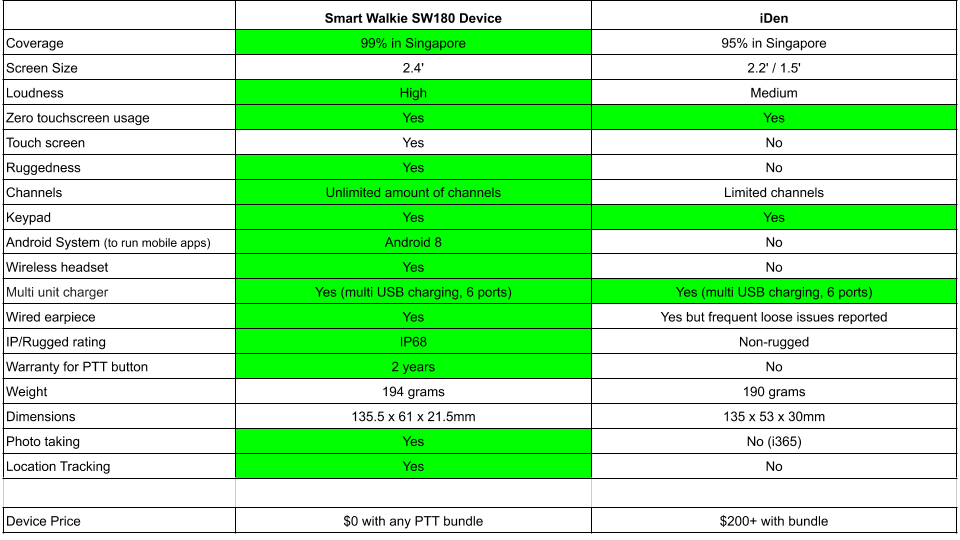
2) Value added services
Comprehensive L3 warranty including accidental coverage and next day replacement.
Like the idea of being able to save on device repair costs by having a more rugged device? We offer a Next Day Replacement Warranty for our contracted customers. You do not have to worry about your PTT button spoiling ever again as that is covered under warranty.
3) Desktop Web PTT
Controllers and drivers using i418/i365/i375 islandwide walkie talkies have feedbacked that they have a lot of devices to juggle and to manage multiple users at the same time is quite challenging.
Do everything from your desktop with our web based version VoicePing Desktop PTT.
- PTT
- Send Text
- Send Pictures
- See the map to track your users
This will allow you to communicate with field workers faster as you do not need to pickup your walkie device anymore to PTT them.

Push-To-Talk, Text, Pictures
You can copy and paste text or instructions to send to your users as well, the text will be read out to the users from their devices. For users who are drivers, they will be able to focus on driving on the road this way and won’t have to pickup their device to read the incoming text message which is very dangerous.
See Location/GPS (Live and Historical Tracked)
VoicePing's Location feature is free for customers so you can save costs from your other subscribed location tracking software.
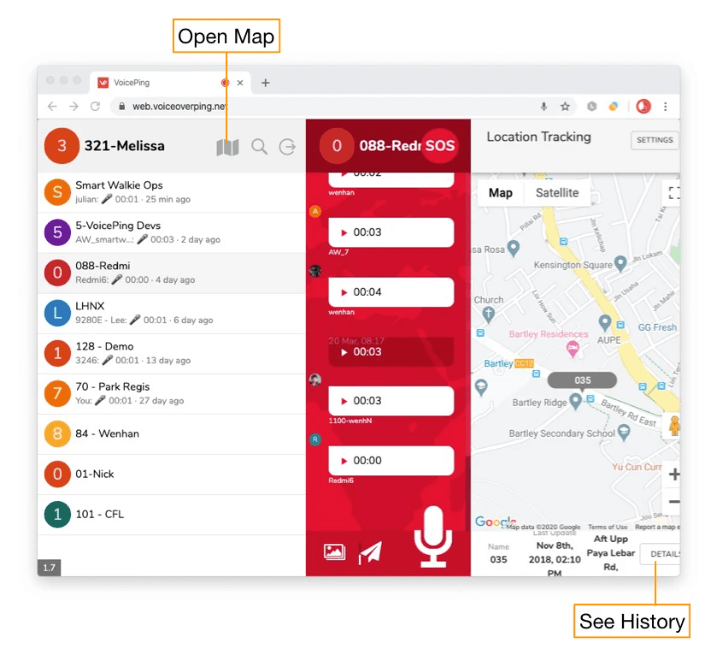
Manage Talkgroups
Unlike GRID users who have to call a hotline to create groups or edit any settings, you are able to create groups yourself now from the browser. You can also make unlimited groups and mange your own users. This way it helps you to save time which can be better utilised for your company operations.

We understand that your field workers might be busy on the ground so they might not reply to our messages which can get a bit annoying. Our Paging function helps to solve that issue by allowing you to send a recurring alert to your user until they respond back. If there were in a conversation with another driver, you can also use the page function to interrupt them.
This catches their attention finally with their device's vibration and loud ringing and thus help you to convey your important messages quickly.
4) Photos & Location
You can take photos now with SW180. Utilize our auto-forwarding of picture feature to have every picture that your users sent to you to be sent automatically to your assigned email.
Location Tracking is enabled on SW180, you can see your users' locations, historical locations and enable Auto Refresh to get new locations (5 min, 3 min, 1 min).
Pricing
Typically iDen devices has a device upfront cost of around $200-400+ and a monthly subscription of $30+. At Smart Walkie, we deliver Singapore’s most competitive PTT plans and devices. That is why we are the #1 choice. With our PTT bundle plan ($36 monthly), you will get a free SW180 device with Warranty!
Click the button below to drop us an email and get a 1 week free trial of our SW180 device!
